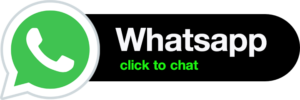My Digital Book Publisher
Setting Up Book Details
There are 4 sections in that you can interact with at the moment of publishing your book: “Details”, “Meta”, “Links” and “Appearance”.
Details
In “Details”, you can edit the most important information about the book, such as the title, description, and the author (or authors) of the book. All this will be useful to provide more detailed information about your book to the publishing sites. In this way, customers on websites, such as Amazon, will be able to find your book much faster when they are looking for it.
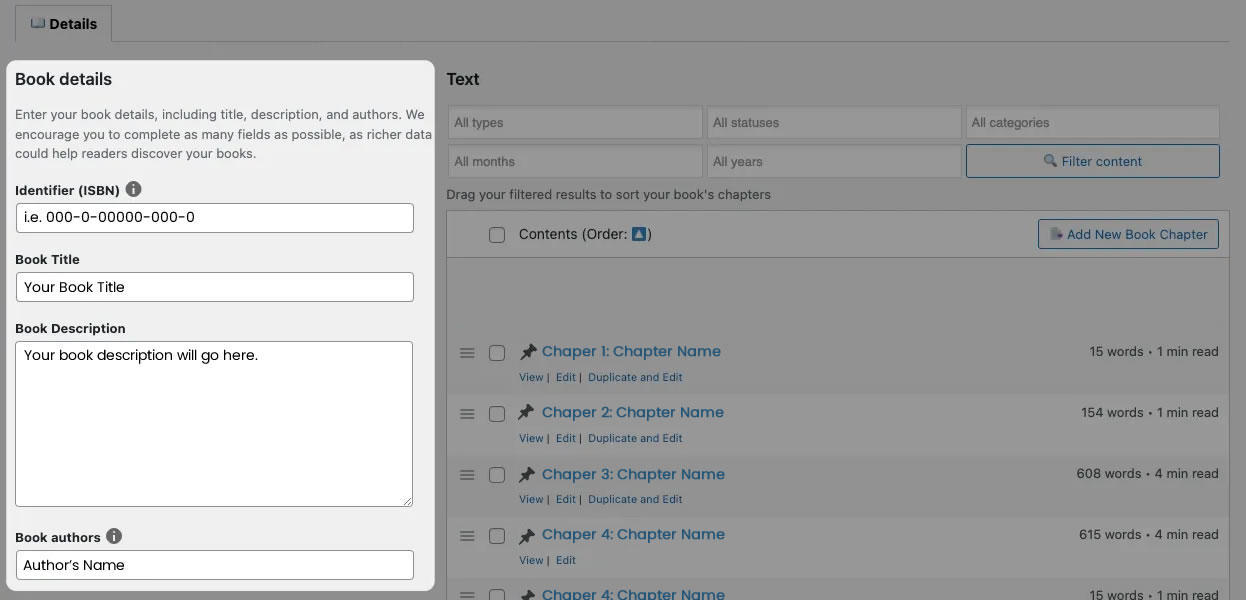
Meta
The “Meta” section is where you can define the metadata that will be part of your book once it has been converted to the Digital Book format you want. Information such as the language, the publication date, the cover of the book, the name of the publisher, or Copyright data.
All this information also adds weight to the internals of your book, so it can appear in the first positions of the search discovery in web book distributors such as Amazon.
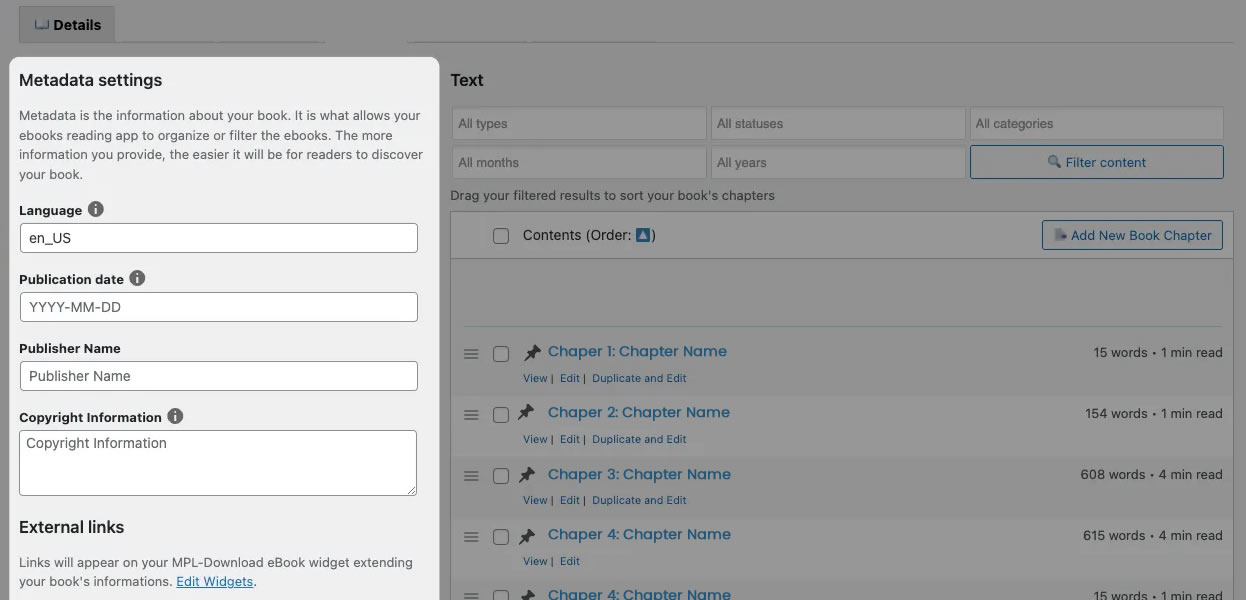
External Links
In the “External Links” section, you can add direct links to your Amazon page, a website, other distributors, and social networks. It can be seen as a bridge or a connection to other sites that you want to show to your readers, such as a landing page where they can continue to buy your products, including them in their sales funnel or social networks.
Design
The “Design” section is where you can choose the look and feel in which the contents of the book will be displayed.
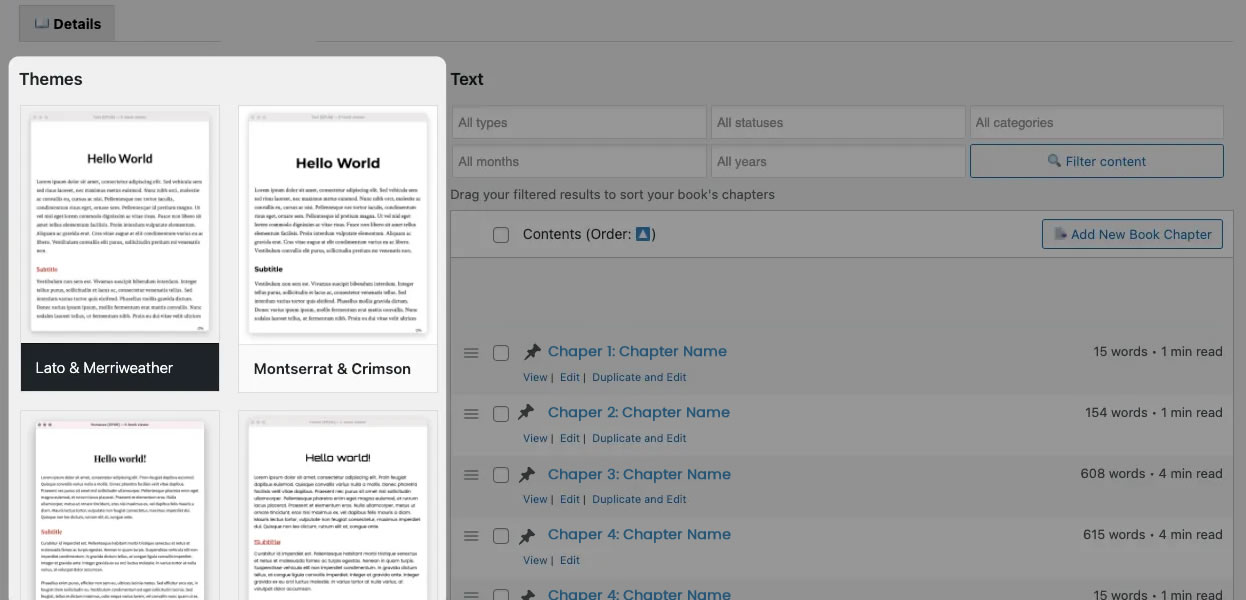
Content images
Images are an innovative component of digital books, so using them is crucial for most authors. We enable three different ways to include images in your book.
- Load images from original URL – It’s the faster, and it will generate a lighter book. However, compatibility with readers is highly reduced. Use it only when images do not play a critical role in your book.
- Insert images into output file* – The image will be downloaded from another website, or platform, and copied into the generated Digital Book. This is the most common way of including images inside a Digital Book. It’s slower than loading images from the original URL but more compatible with readers. This is the default method.
- Embed images into chapter content* – The image will be downloaded from another website, or platform, and it will be placed inside the content of your book as base64. If you are an standard user, there is no practical difference between this method and inserting images into the file.
*These methods will automatically rescale images to 500px width to reduce the weight of the document.
If you are having trouble with images, check out our FAQ to get more details about images not being displayed.